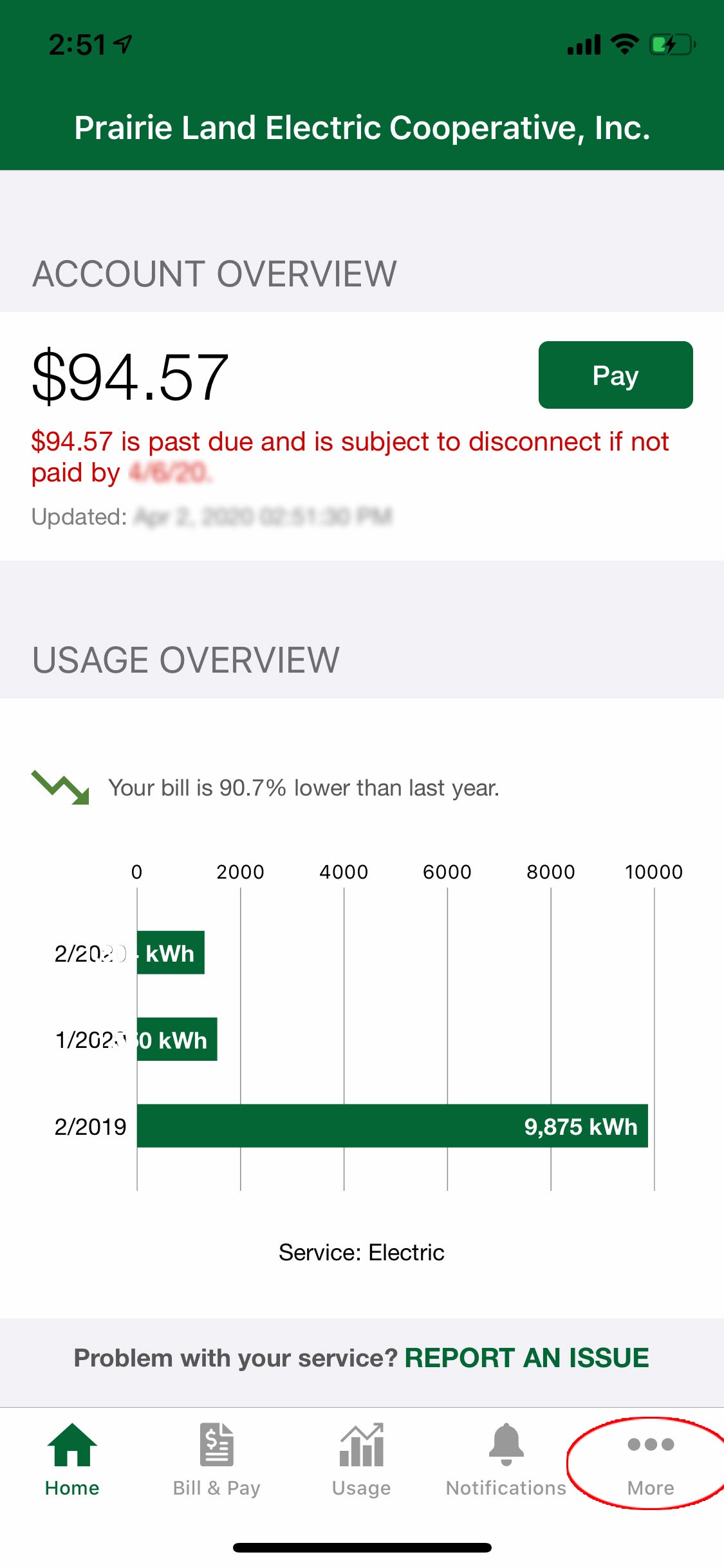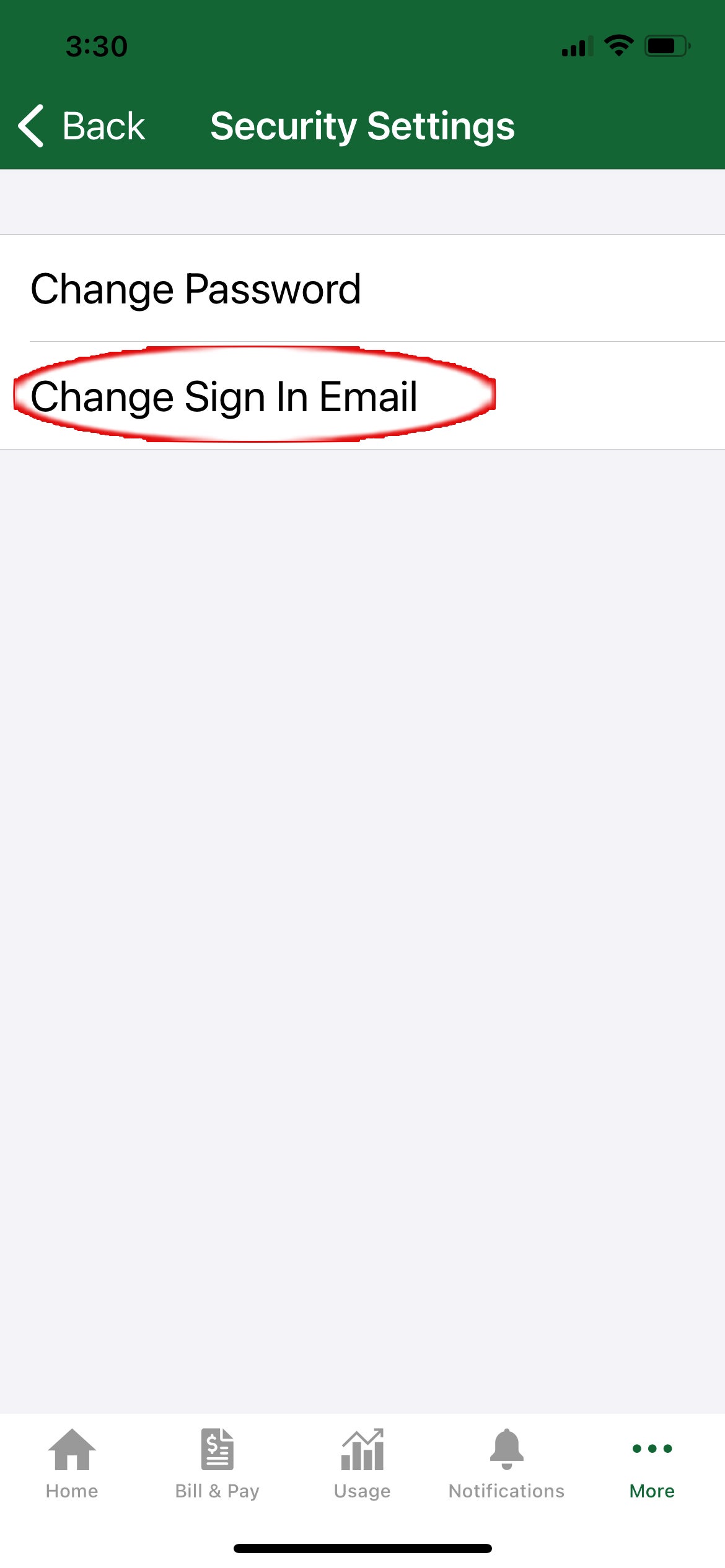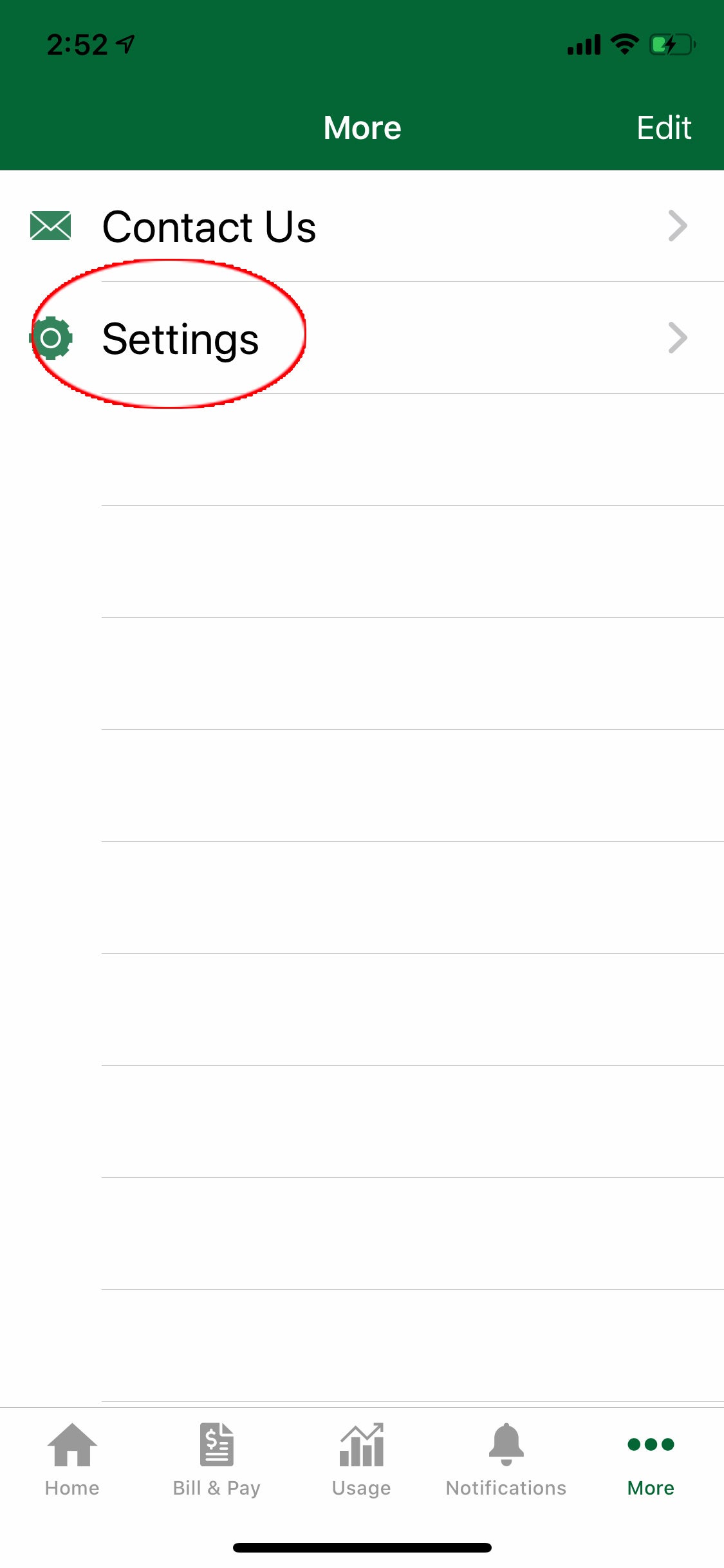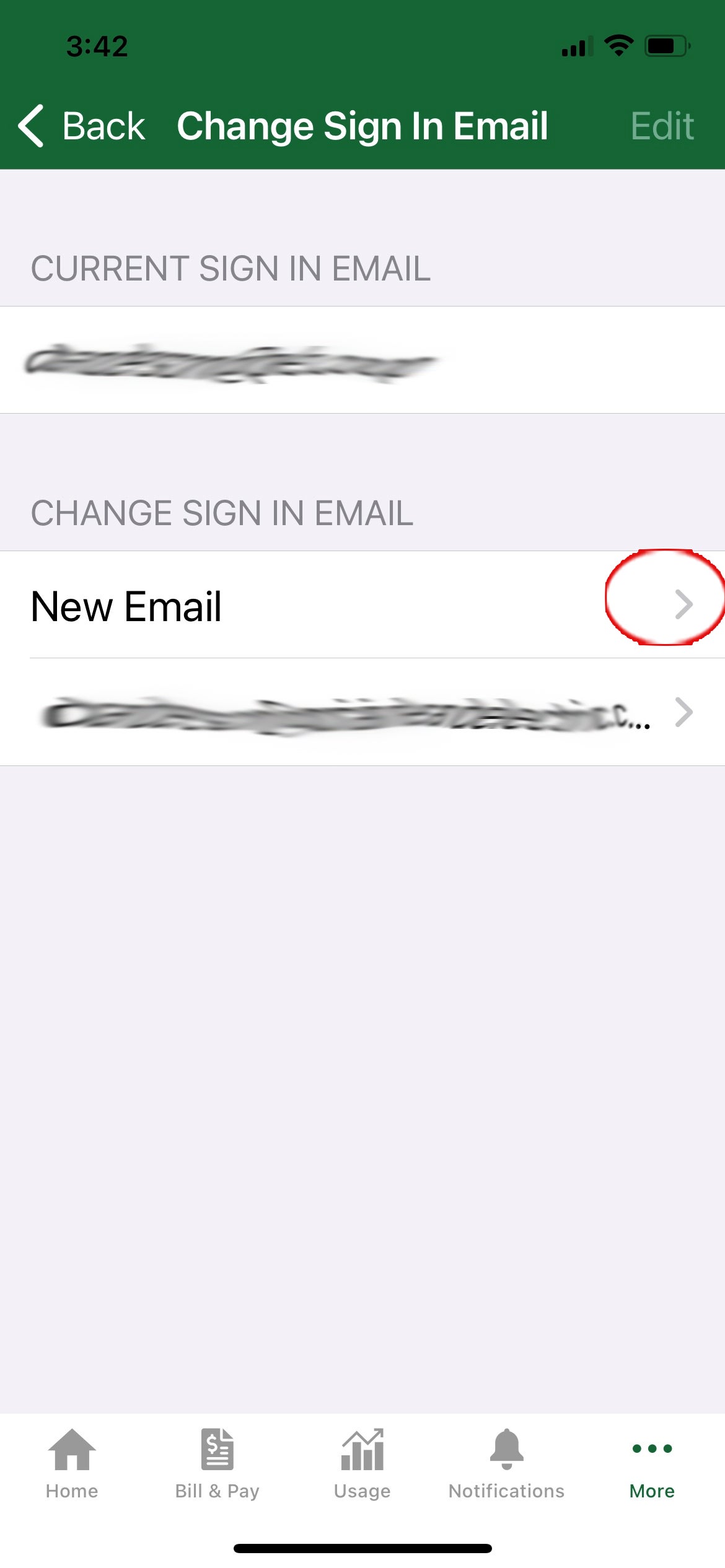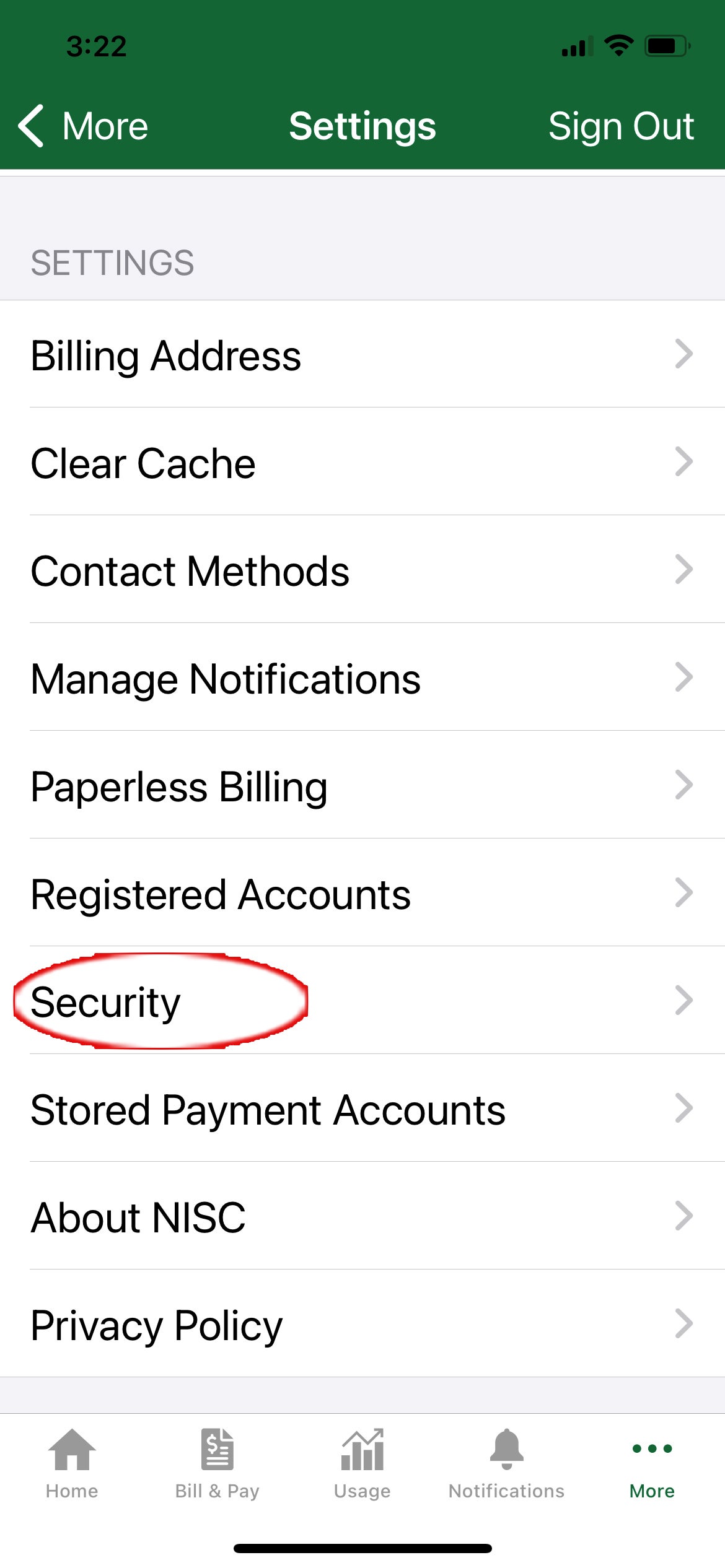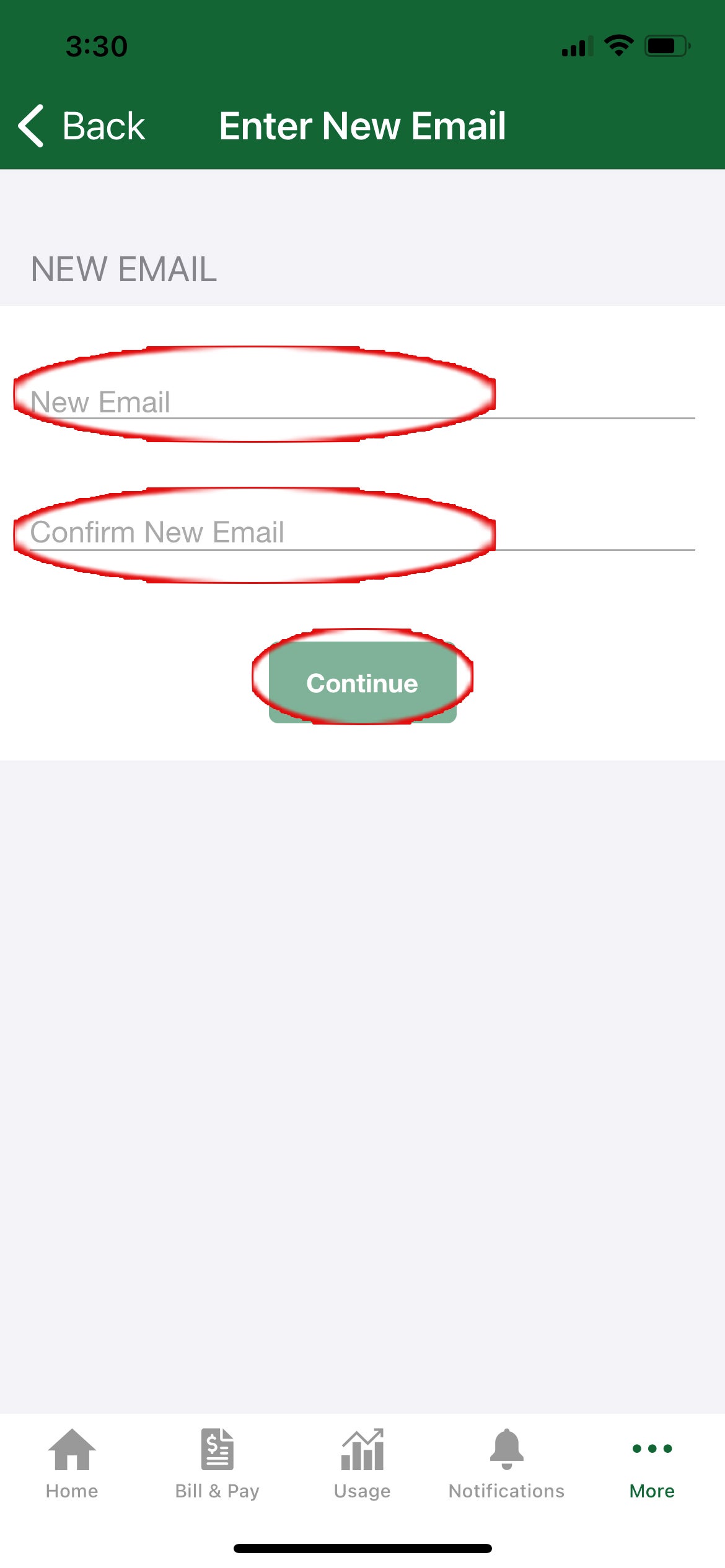1. Sign in, then click the ellipse at the bottom of the screen labelled “More.”
2. On the next screen click “Settings.”
3. Click the 'Security" option.
4. Select "Change Sign In Email."
5. Click the carat for "New Email."
6. Enter the email you’d like to start using for login twice, then click “Continue.”
7. Read the agreement and click “Accept.” You will need to check the new email address for a code and enter it on the next screen to activate the email.