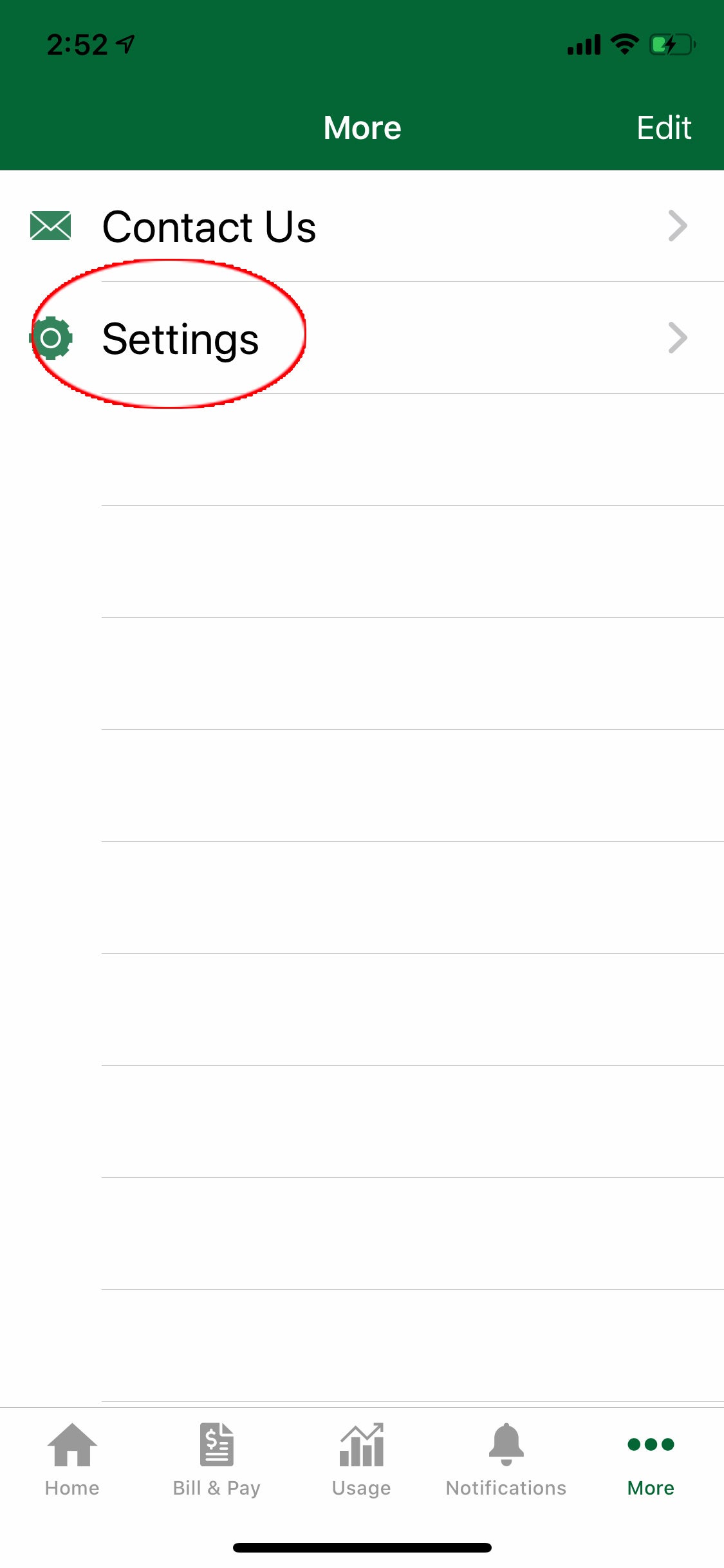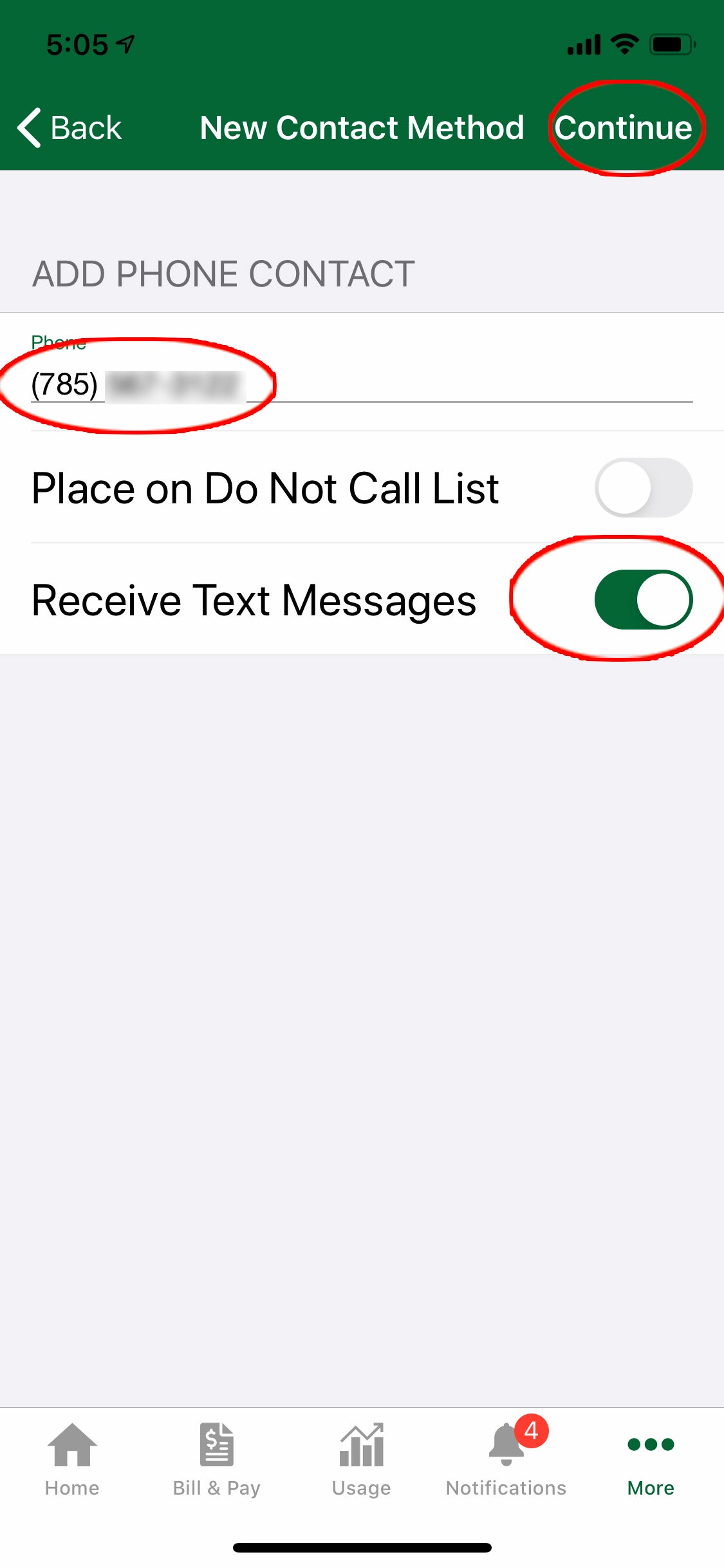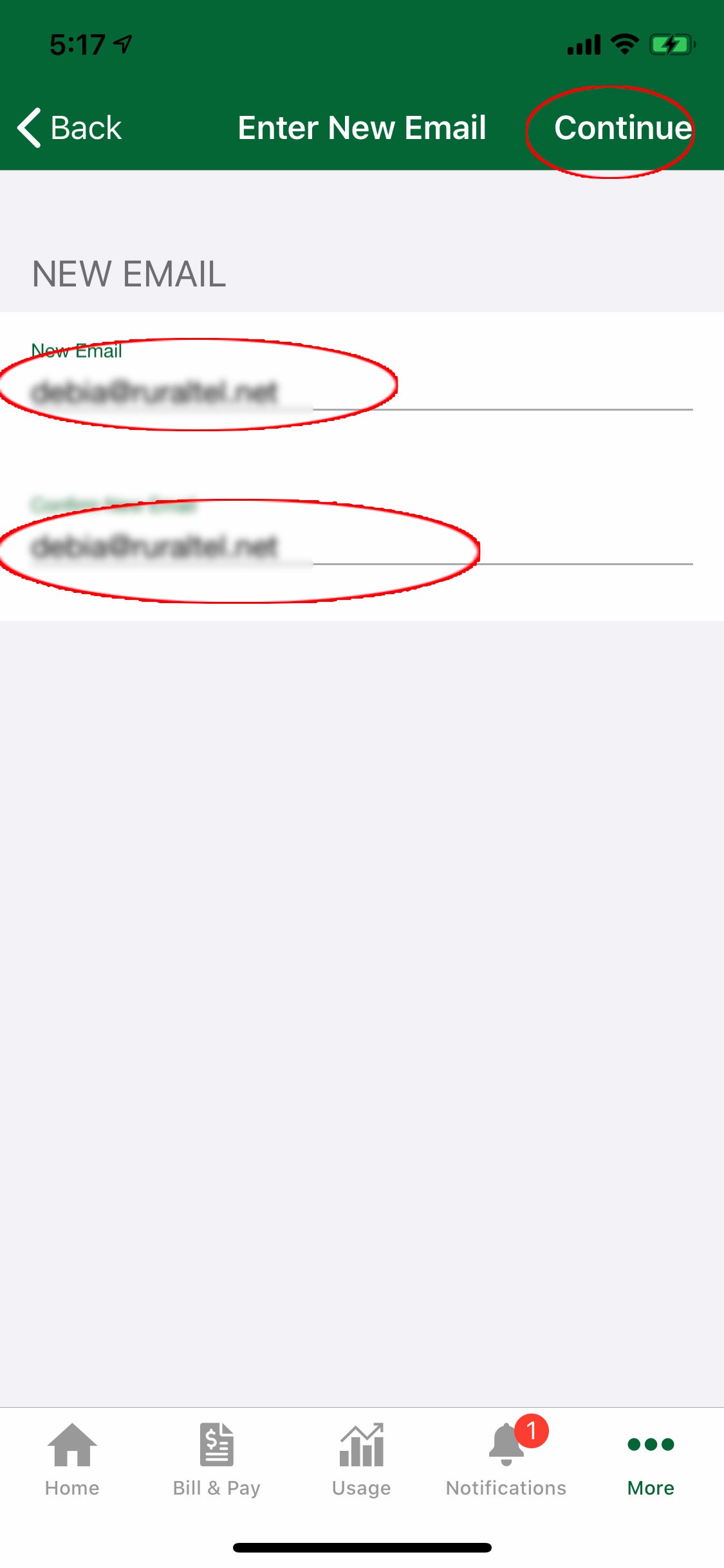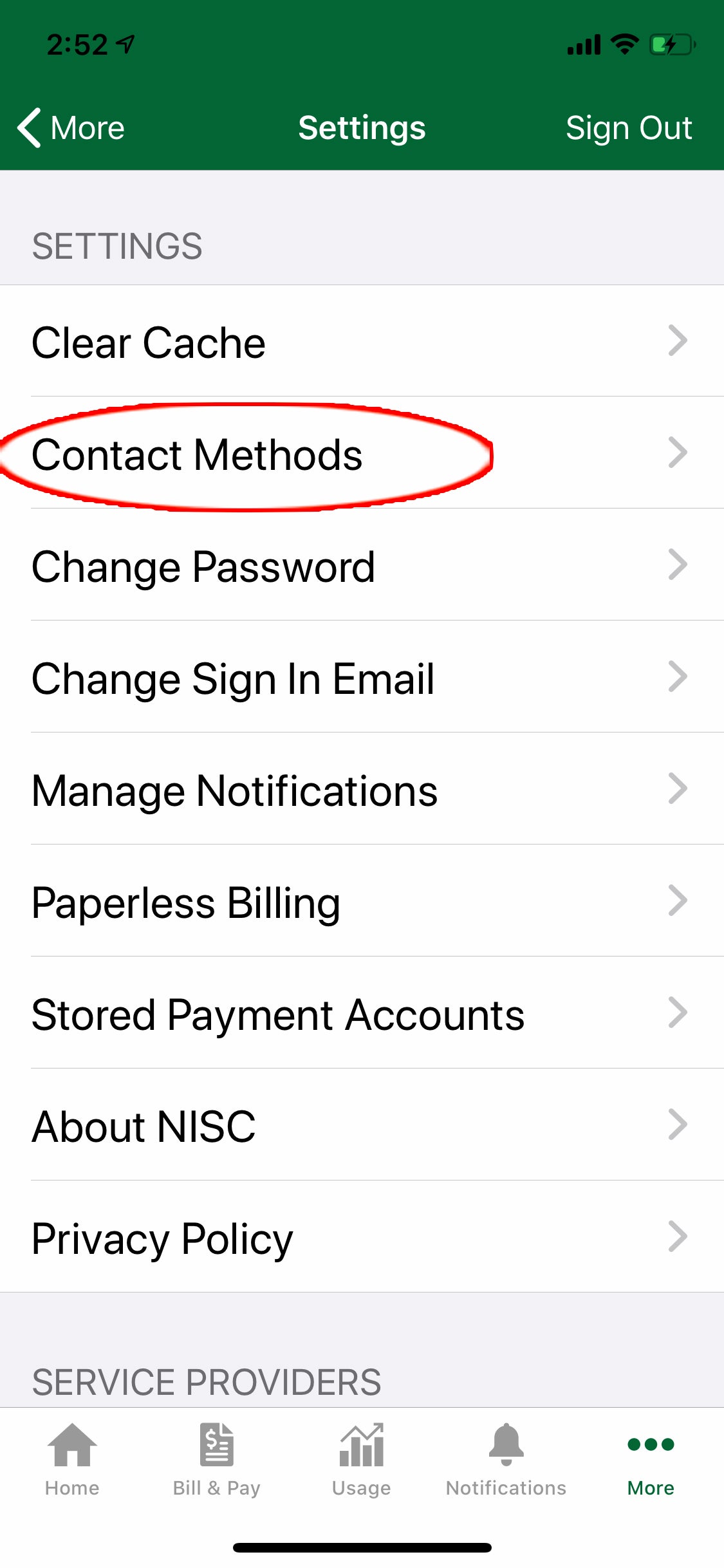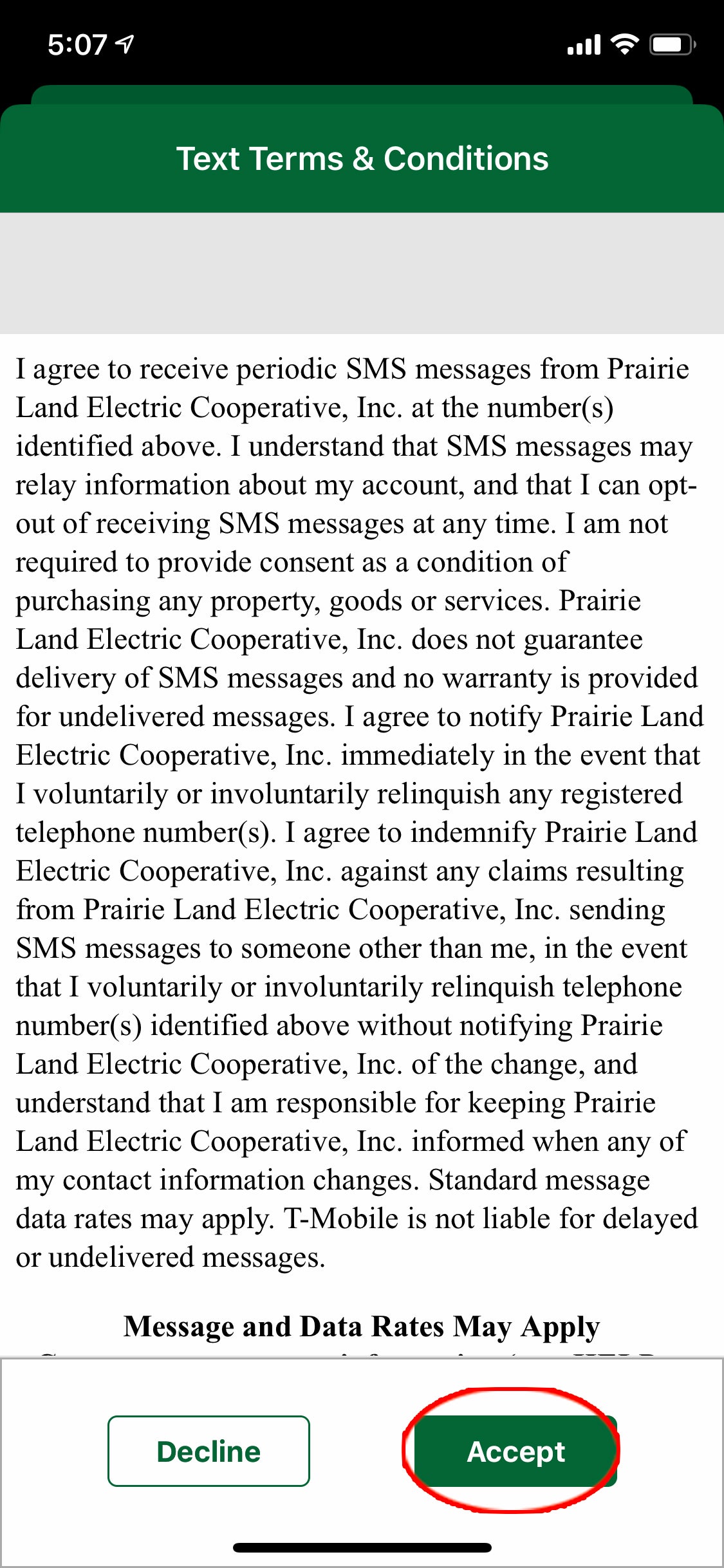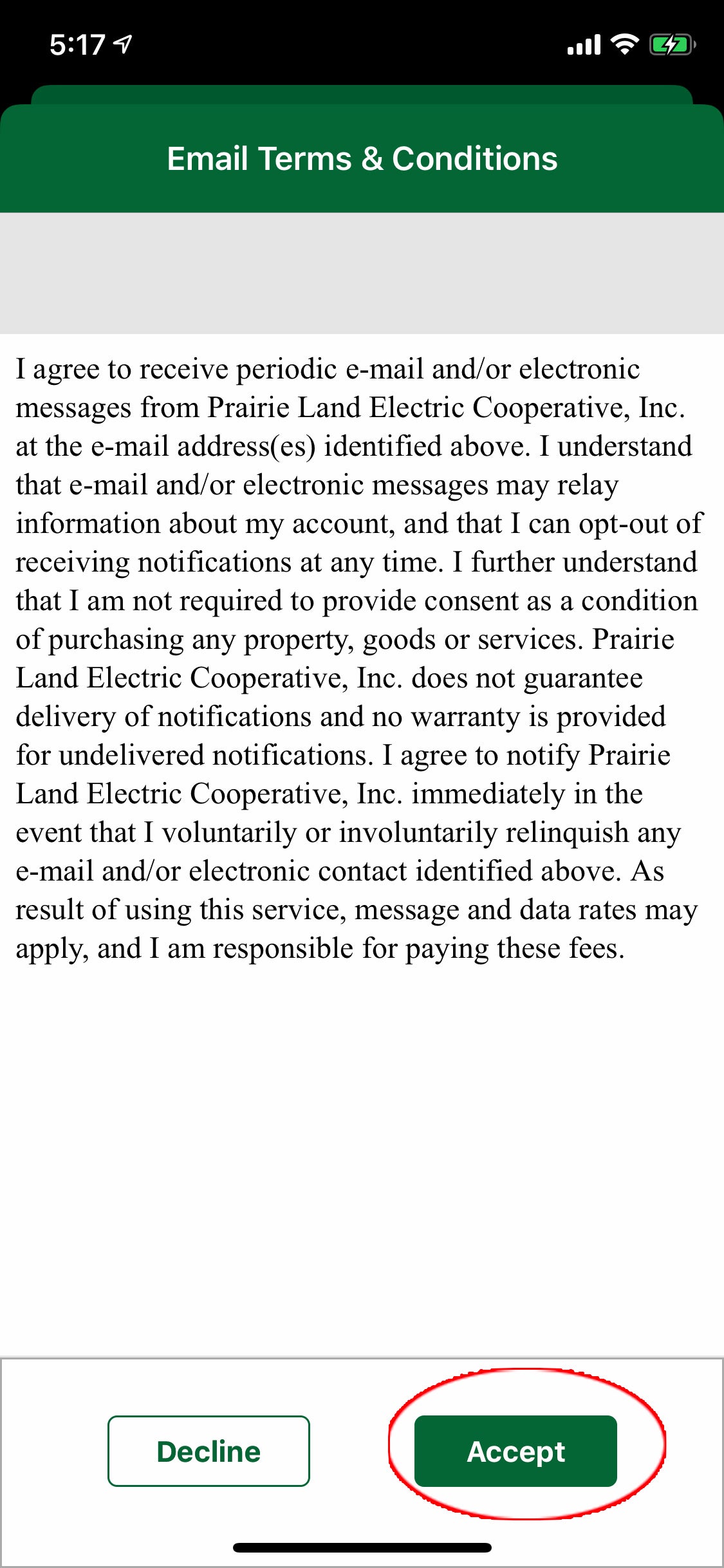1. Sign in, then click the ellipse at the bottom of the screen labelled “More.”
2. On the next screen click “Settings.”
3. Click “Contact Methods.”
4. The lower half will show the phone numbers and emails you have already set up. To add more users who will need notifications, click the phone and/or email buttons at the top.
5. Click the phone icon. Enter the phone number and toggle on to "Receive Text Messages." Click "Continue."
6. Read the terms and click "Accept."
7. The new phone number will receive a verification code that has to be entered, then click "Verify."
8. Click the email icon. Enter the additional email address twice, then click "Continue."
9. Read the terms and click "Accept."
10. The new email will receive a verification code that has to be entered, then click "Verify."
11. Go through the instructions for "How do I sign up for text notifications?"
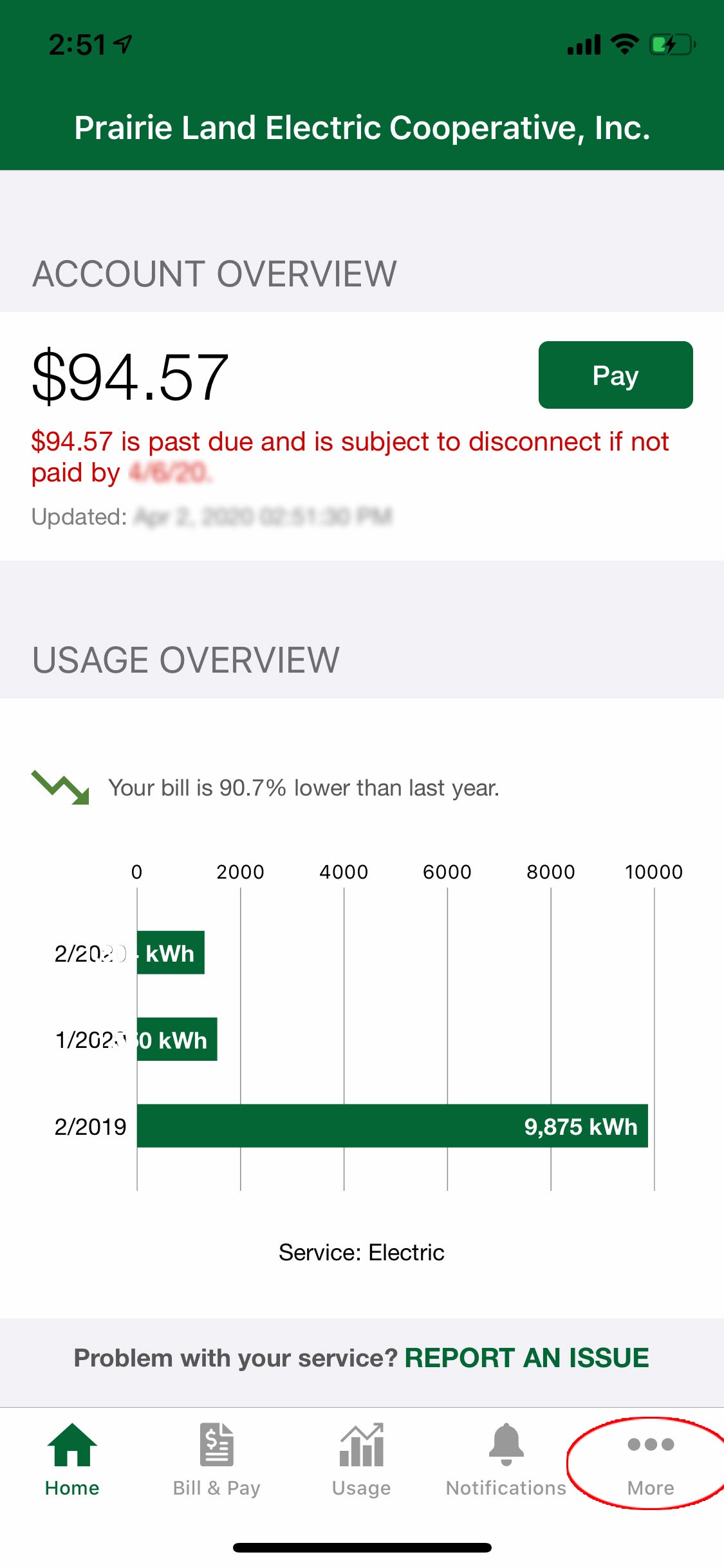
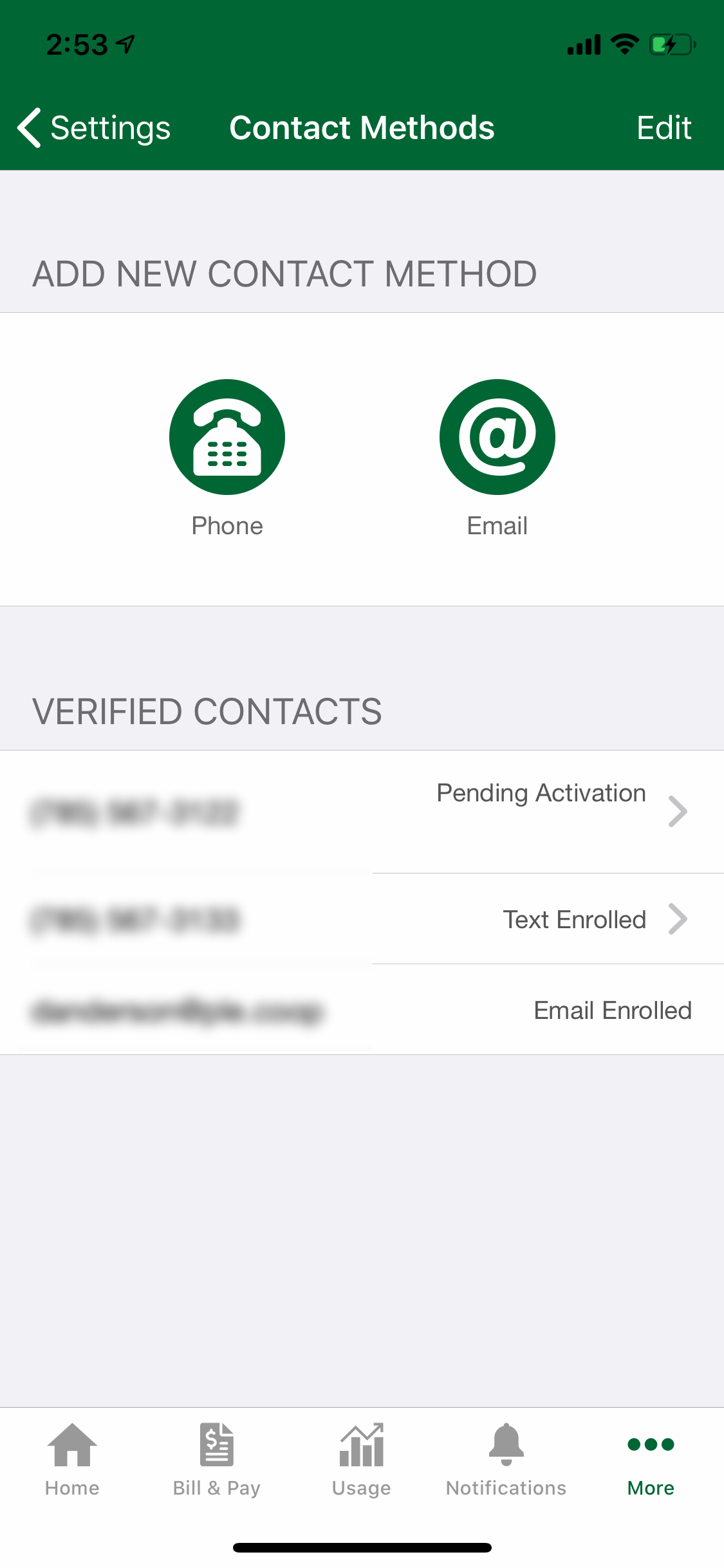
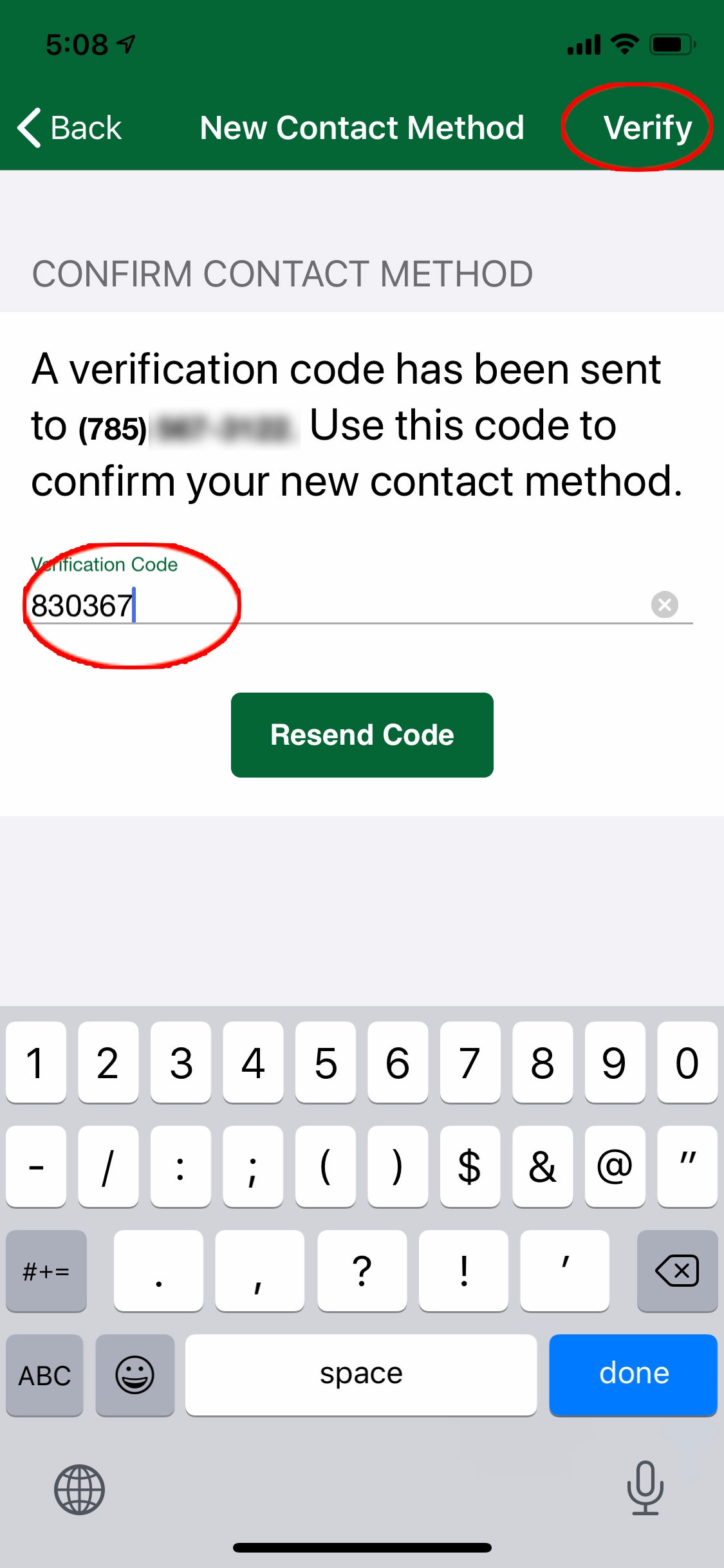

11. Go through the instructions for "How do I sign up for text notifications?"